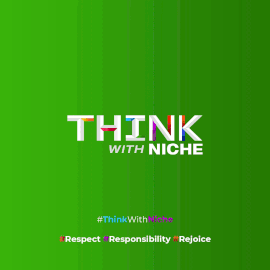Send WhatsApp Messages Without Saving Contacts: 5 Simple Methods
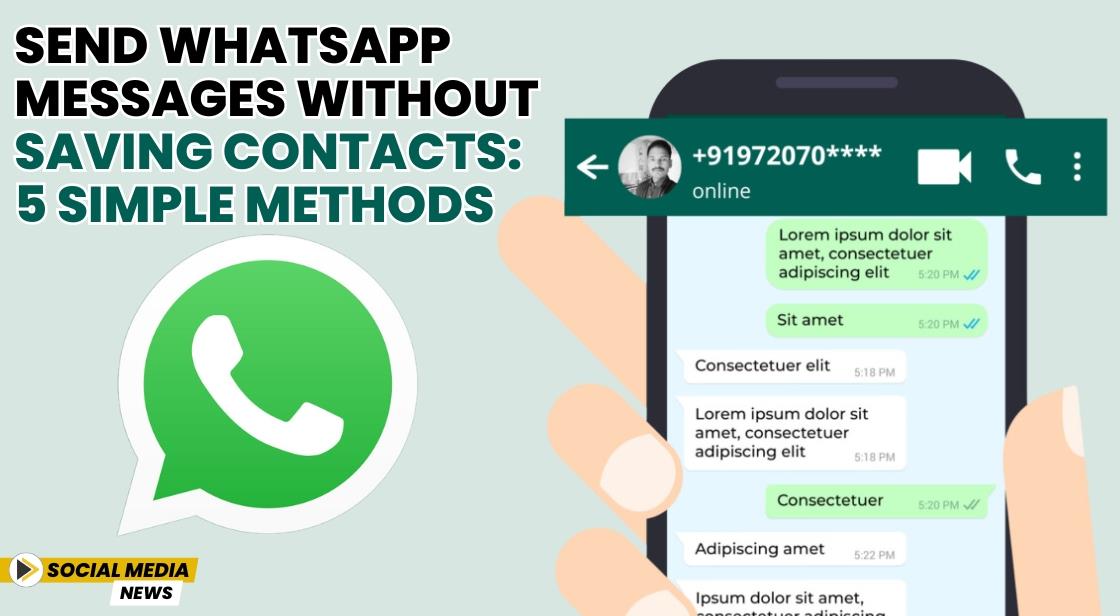
News Synopsis
WhatsApp has established itself as the preferred messaging platform for billions of users globally. While the app facilitates smooth communication, it usually requires users to save contacts before initiating chats. However, there are times when you may need to send a message without adding the number to your contacts. This guide outlines five straightforward methods to achieve that.
Method 1: Using the WhatsApp Application
Step-by-Step Instructions
-
Open WhatsApp: Launch the WhatsApp application on your device.
-
Copy the Mobile Number: Copy the mobile number you wish to message, ensuring you have the complete number, including the country code.
-
Start a New Chat: Tap on the "New Chat" icon, which usually looks like a speech bubble or pencil.
-
Select Your Name: From the contacts list, select your name under "WhatsApp Contacts."
-
Paste the Number: In the text box that appears, paste the mobile number you copied earlier.
-
Send the Message: Click "Send" to initiate the chat. If the recipient is on WhatsApp, you’ll see an option that says "Chat with [Name]."
-
Start Chatting: Tap "Chat with" to open a conversation window, allowing you to message freely without saving the contact.
Method 2: Creating a Link in Your Browser
Step-by-Step Instructions
-
Open Your Browser: This method works on both mobile devices and desktop computers.
-
Paste the WhatsApp API Link: In the address bar, enter the following format: https://api.whatsapp.com/send?phone=xxxxxxxxxx.
-
Replace the Placeholder: Substitute "xxxxxxxxxx" with the complete mobile number, including the country code. For example, if you are messaging an Indian number, it would look like this: https://wa.me/919876543210.
-
Press Enter: Hit Enter on your keyboard or tap "Go" on your mobile device.
-
Continue to Chat: You’ll be directed to a page with an option to "Continue to Chat." Click on it to open a new WhatsApp chat window with the number.
Method 3: Using the Truecaller App
Step-by-Step Instructions
-
Open Truecaller: If you haven’t already, download and install the Truecaller app on your smartphone.
-
Search for the Number: Use the search feature within Truecaller to find the mobile number you want to message.
-
Locate the WhatsApp Icon: Once the number appears, scroll down the details and look for the WhatsApp icon next to it.
-
Open WhatsApp Chat: Tap the WhatsApp icon. This action will open a new chat window in WhatsApp, allowing you to send messages directly.
Method 4: Using Google Assistant (Android)
Step-by-Step Instructions
-
Activate Google Assistant: You can do this by saying "Hey Google" or pressing the home button (if set up).
-
Send a WhatsApp Message: Dictate to Google Assistant: "Send a WhatsApp to [mobile number with country code]." For instance, say "Send a WhatsApp."
-
Dictate Your Message: After the initial command, you can also dictate the message you wish to send.
-
Confirmation: Google Assistant will process your request and send the WhatsApp message to the specified number without requiring you to save it as a contact.
Method 5: Using Siri Shortcuts (iPhone)
Step-by-Step Instructions
-
Open Siri Shortcuts: Launch the Siri Shortcuts app on your iPhone.
-
Enable Untrusted Shortcuts: Go to "Settings" > "Shortcuts" and toggle the option for "Allow Untrusted Shortcuts" to enable it.
-
Download the Shortcut: Search for the "WhatsApp to Non-Contact" shortcut online or through a community link, and download it to your device.
-
Add the Shortcut: Follow the prompts to add the shortcut to your app.
-
Enter the Mobile Number: When prompted, input the mobile number you wish to message, which will open a new WhatsApp chat window for that contact.
Conclusion
These five methods offer practical solutions for messaging someone on WhatsApp without the need to save their number. Whether using the app directly, creating links, utilizing third-party applications like Truecaller, or leveraging voice commands through Google Assistant or Siri, you can communicate effectively and efficiently. These techniques enhance your messaging experience on WhatsApp, making it more flexible and user-friendly.
You May Like