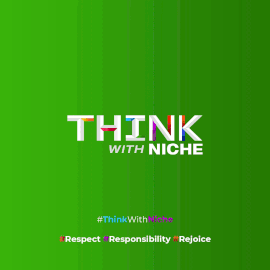How to Set Up and Switch Between Multiple Instagram Accounts with One Email
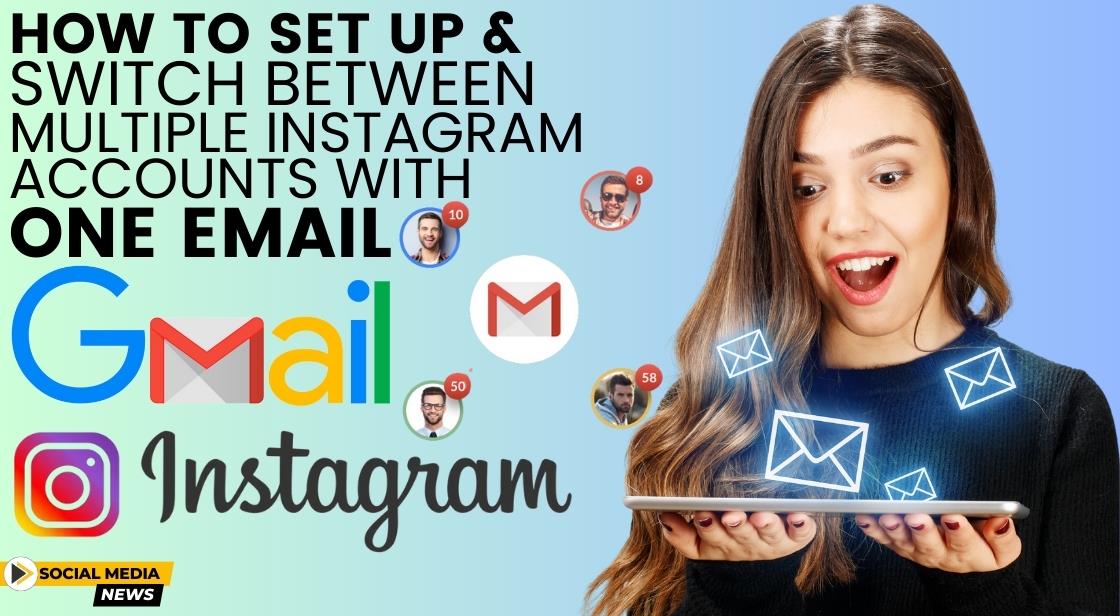
News Synopsis
Instagram, a social networking platform owned by Meta, is becoming a global hub for creative and setting trends. The app keeps you informed and interested whether you're following your favorite creators or keeping in touch with friends and family.
It's simple to set up and maintain multiple accounts on Instagram if you find yourself wanting more from the platform. This enables you to more accurately customize the way you engage with your followers. For example, you may have a public account for interaction with a wider audience and a private account for personal updates.
Benefits of Managing Multiple Instagram Accounts
If you're always checking in and out of Instagram, managing numerous accounts may get very tedious. However, what is the process for making a second Instagram account without having to log out of the first? Do not fear! In a few easy steps, Instagram simplifies it.
Managing several accounts with a single email address is made simpler by its capabilities.
How to Create an Additional Instagram Account
Initially, iOS and Android versions 7.15 and higher allow you to add up to five accounts without requiring you to log out and back in again. Here's how to set up and easily switch between your other Instagram accounts:
Open the Instagram app on your device and go to your Profile.
-
Open the Instagram app, then tap the profile symbol in the lower-right area of the screen to get to your profile page.
Tap on the three horizontal lines Menu icon and go to Settings.
-
Once on your profile page, tap on the three horizontal lines (Menu icon) located at the top right corner. This will open a menu with several options.
Select the Add Account option located at the bottom.
-
Scroll down the menu and select the "Add Account" option. This will allow you to add a new account without logging out of your current one.
Then, tap on the Create New Account option.
-
After selecting "Add Account," tap on "Create New Account." This will initiate the process of setting up a new Instagram account.
Lastly, follow the prompts to set up a new username and password for the account.
-
Follow the on-screen prompts to create a new username and password for your additional Instagram account. Once completed, your new account will be added to your app.
How to Switch Between Multiple Accounts on Instagram
Switching between them is simple once you have completed the setup process of your additional Instagram account. Here’s how you can do it:
Go to your Instagram profile page.
-
By tapping the profile symbol in the lower right corner of the screen, you may access your profile page.
Tap on your username located at the top to see a list of all logged-in accounts.
-
At the top of your profile page, tap on your username. This will display a dropdown list of all the Instagram accounts you are currently logged into.
Select the account you want to switch to, and it will open without needing to re-enter credentials.
-
From the dropdown list, select the account you wish to switch to. Instagram will instantly switch to the selected account without requiring you to log in again.
Without constantly logging in and out, you may effortlessly manage several Instagram accounts with a single email address by following these instructions.
You May Like