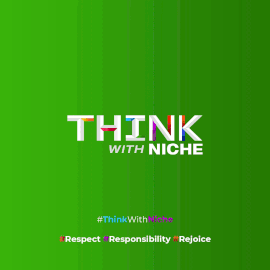Google Docs Voice Typing Expands to Edge and Safari: A How-To Guide
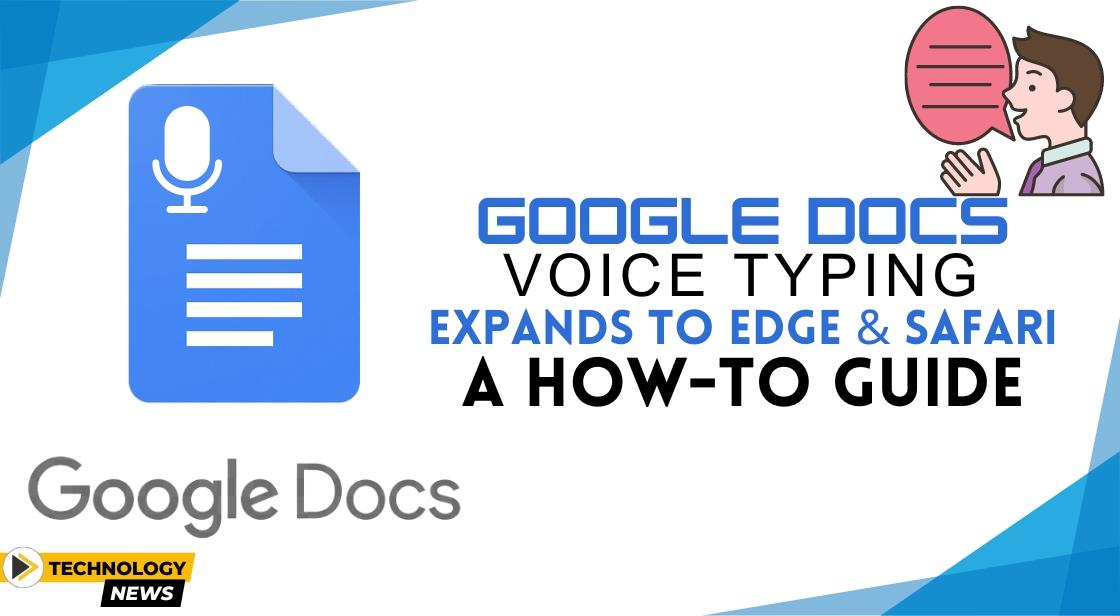
News Synopsis
Google has expanded Google Docs voice typing and Google Slides automatic captions to Edge and Safari, enhancing accessibility and productivity with easy-to-use speech-to-text and real-time captioning features.
Google Expands Voice Typing Feature in Google Docs
Expansion Announcement:
-
Google has expanded the availability of the Google Docs voice typing feature.
-
Previously, this feature was exclusive to Google's Chrome browser.
-
Now, it is also available on Microsoft’s Edge and Apple’s Safari web browsers.
New Feature Additions:
-
Alongside the voice typing expansion, Google Slides' Automatic Captions feature is now supported on Edge and Safari.
-
This feature, like voice typing, was originally only available on Chrome.
Google's Official Statement:
-
In a blog post, Google explained that users can enable automatic captions to display speakers' words in real-time during presentations in Google Slides.
-
When voice typing or captions are turned on, the web browser handles the speech-to-text service.
-
The browser processes speech and sends text data to Google Docs and Google Slides.
Understanding the Voice Typing Feature
Functionality:
-
Google Docs' voice typing allows users to add text to a document by speaking.
-
The feature leverages the web browser's speech-to-text capabilities.
-
The browser processes the user’s speech and sends the transcribed text to Google Docs.
Versatility:
-
This feature supports typing, transcribing, and a wide range of languages and accents.
-
Indian users can access this feature in nine languages: Bengali (India), English (India), Farsi, Gujarati, Hindi, Kannada, Malayalam, Tamil (India), and Urdu (India).
-
A comprehensive list of supported languages is available on Google’s website.
How to Enable Voice Typing in Google Docs
Step-by-Step Guide:
-
Step 1: Open Google Docs in a web browser (Chrome, Edge, or Safari).
-
Step 2: Select either a new document or an existing one.
-
Step 3: Click on the "Tools" menu at the top of the page.
-
Step 4: Click on the "Voice typing" option from the dropdown menu.
-
Step 5: Choose the desired language from the dropdown menu.
-
Step 6: Move the microphone box to a convenient location on your screen for ease of use.
Usage Tips:
-
Ensure your microphone is working properly for the best results.
-
Speak clearly and at a moderate pace to enhance the accuracy of transcription.
-
Use voice typing for various tasks like drafting documents, creating notes, and transcribing meetings or lectures.
Additional Features in Google Slides
Automatic Captions:
-
This feature allows the real-time display of spoken words during presentations.
-
It enhances accessibility and helps audiences follow along more easily.
Enabling Automatic Captions:
-
Open a Google Slides presentation in Edge or Safari.
-
Go to the “Tools” menu and select “Automatic captions”.
-
The browser will process the speech and display the captions in real time.
Conclusion
Google's expansion of the voice typing feature in Google Docs and the inclusion of Automatic Captions in Google Slides on Edge and Safari highlight the company’s commitment to making its tools more accessible and versatile across different platforms.
By following the steps outlined above, users can easily enable these features and leverage them for improved productivity and accessibility in their work.
You May Like